Azure Service Bus
This page covers how to use an Azure Service Bus as a data source in Rockset. This includes:
- Creating an Azure Service Bus Integration using a topic and subscription.
- Creating a SAS policy on a topic to securely connect your Azure Service Bus to Rockset.
- Creating a Collection which can source data from an Azure Service Bus topic into Rockset.
For the following steps, you must have access to an Azure Service Bus account and be able to manage an Azure Service Bus namespace.
If you do not have access, please invite your Azure account administrator to Rockset.
Create an Azure Service Bus Integration
These instructions explain how to setup an Azure Service Bus integration using the Azure Portal. You can use an integration to create collections from the messages of a Service Bus topic and subscription.
Creating a Service Bus namespace can be performed using the Azure portal, CLI or via an ARM template
Create a New Topic
To create a topic, navigate to your Service Bus namespace. When creating a new topic, the following will appear.
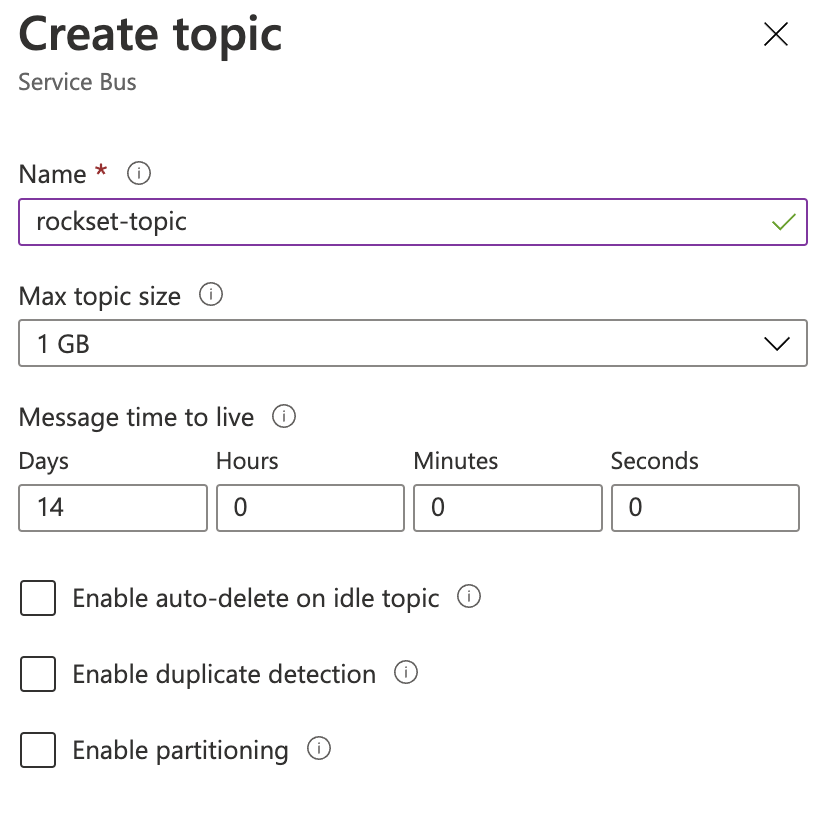
Topics should be sized according to the write patterns of the message producer. For low write rates with minimal variance, smaller topic sizes should suffice. If write rates are high and/or highly variable, a larger topic size should be configured.
Create a New Subscription
After creating a topic, a subscription must be created under this topic. Navigate to your new topic and create a new subscription.
Sessions must be enabled on a subscription to ensure reliable message processing.
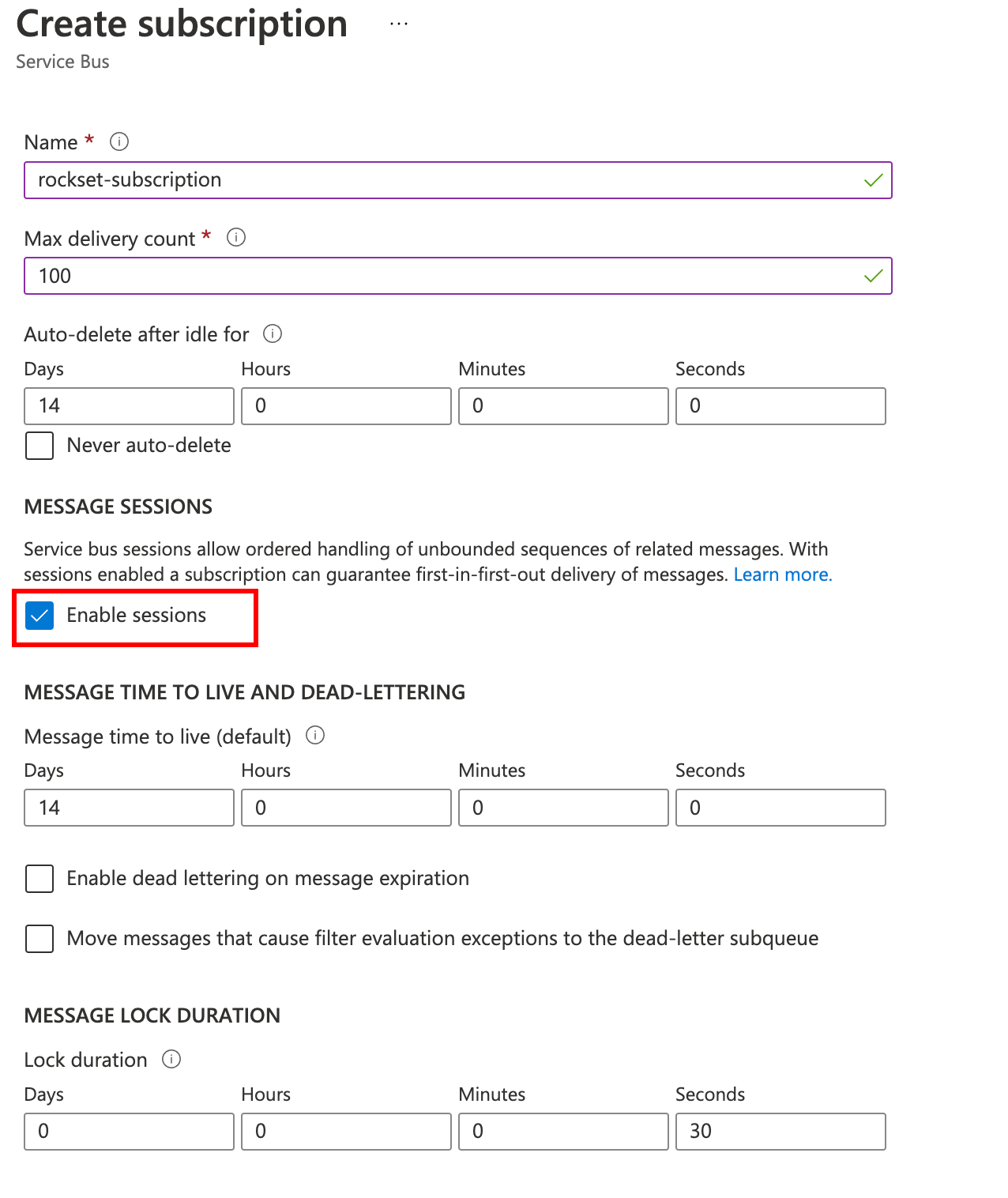
Messages will not be read from the dead-letter-queue. The default delivery count on a subscription is 10. However, a larger value can be useful to mitigate the effects of transient network issues.
Create a Shared Access Policy
Once the topic and subscription are created, an access policy needs to be generated. The 'Listen' permission is required.
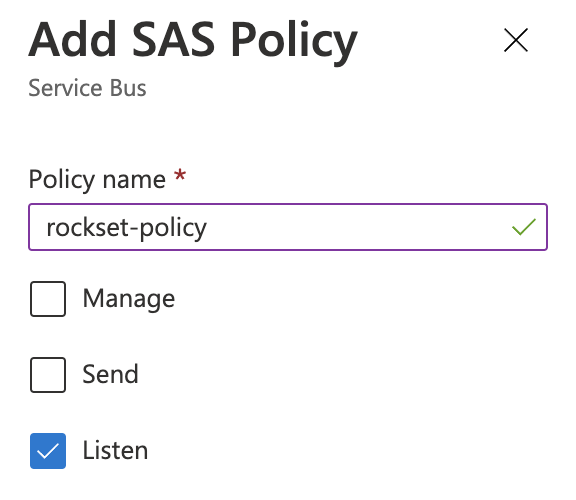
Once the SAS policy is created, associated connection strings will be generated. A connection string is required to create an integration within Rockset.
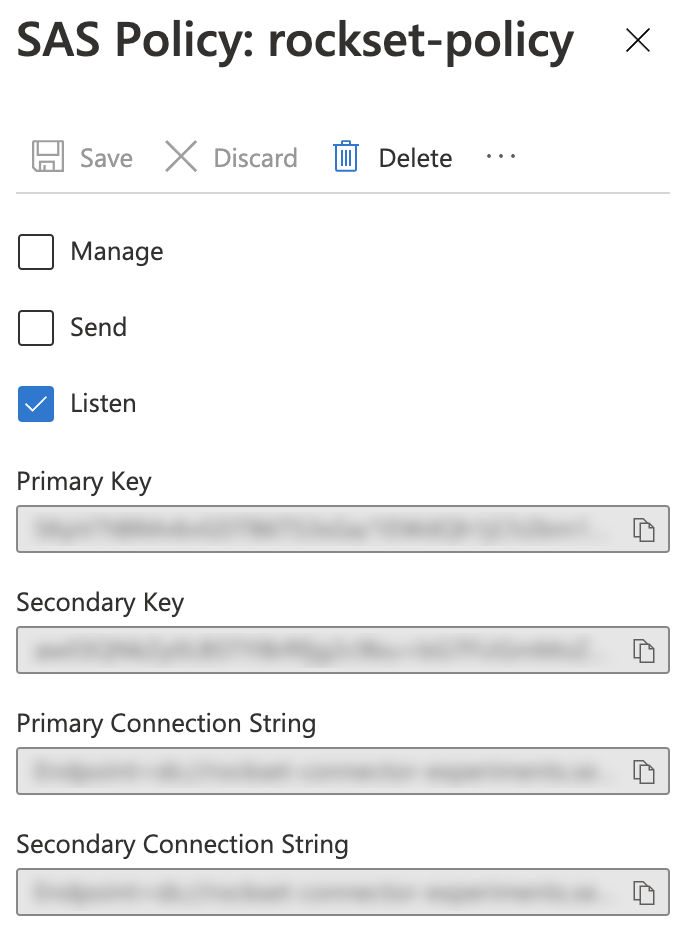
Creating a Service Bus Integration
After the previous steps are completed, a new Service Bus integration can be created. Navigate to the Integrations tab of the Rockset Console and add a new Azure Service Bus integration. Enter a name for the new integration and the connection string associated with the newly created SAS policy.
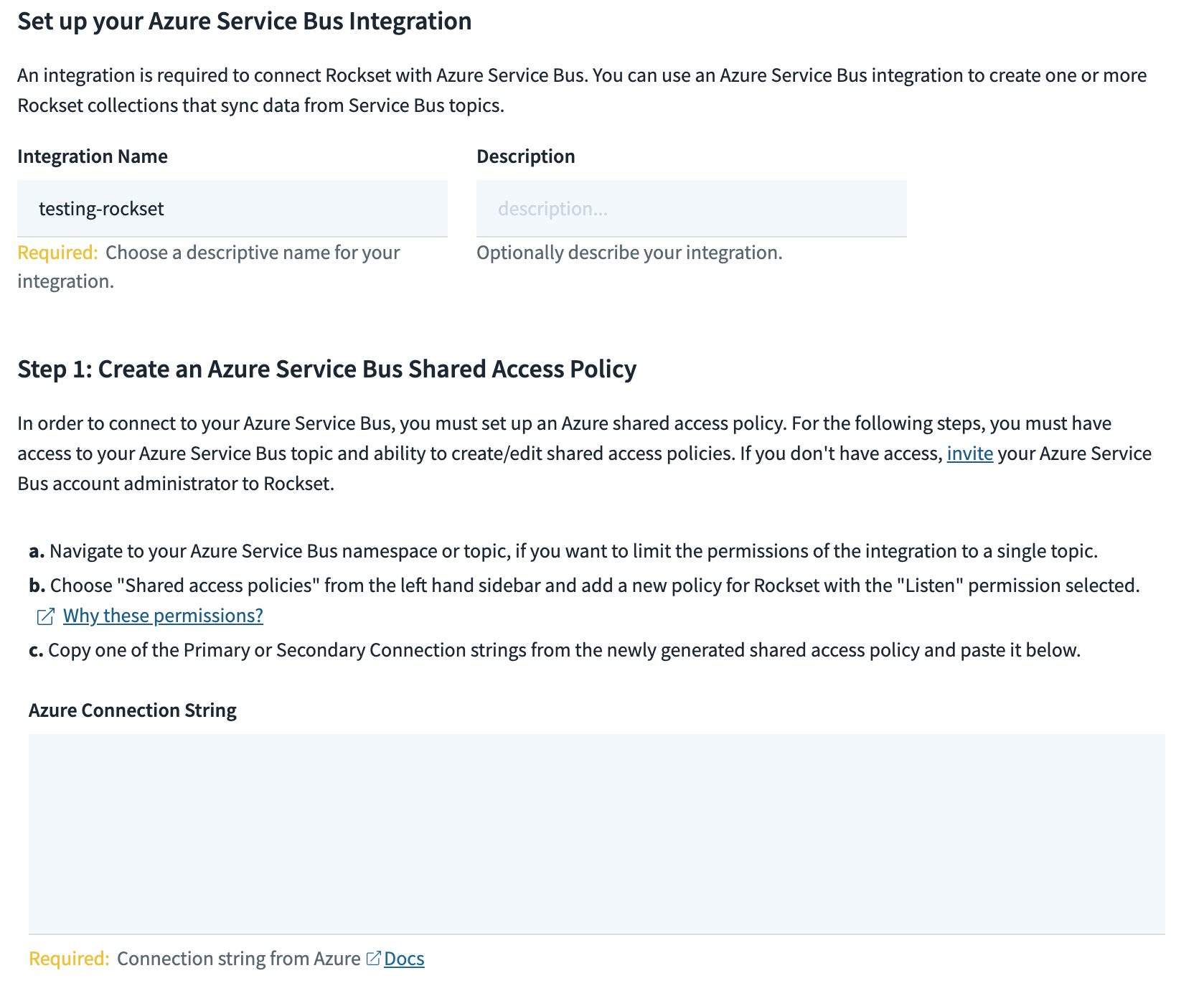
Create a Collection
Once you have set up an integration, you can proceed to create an Azure Service Bus sourced collection.
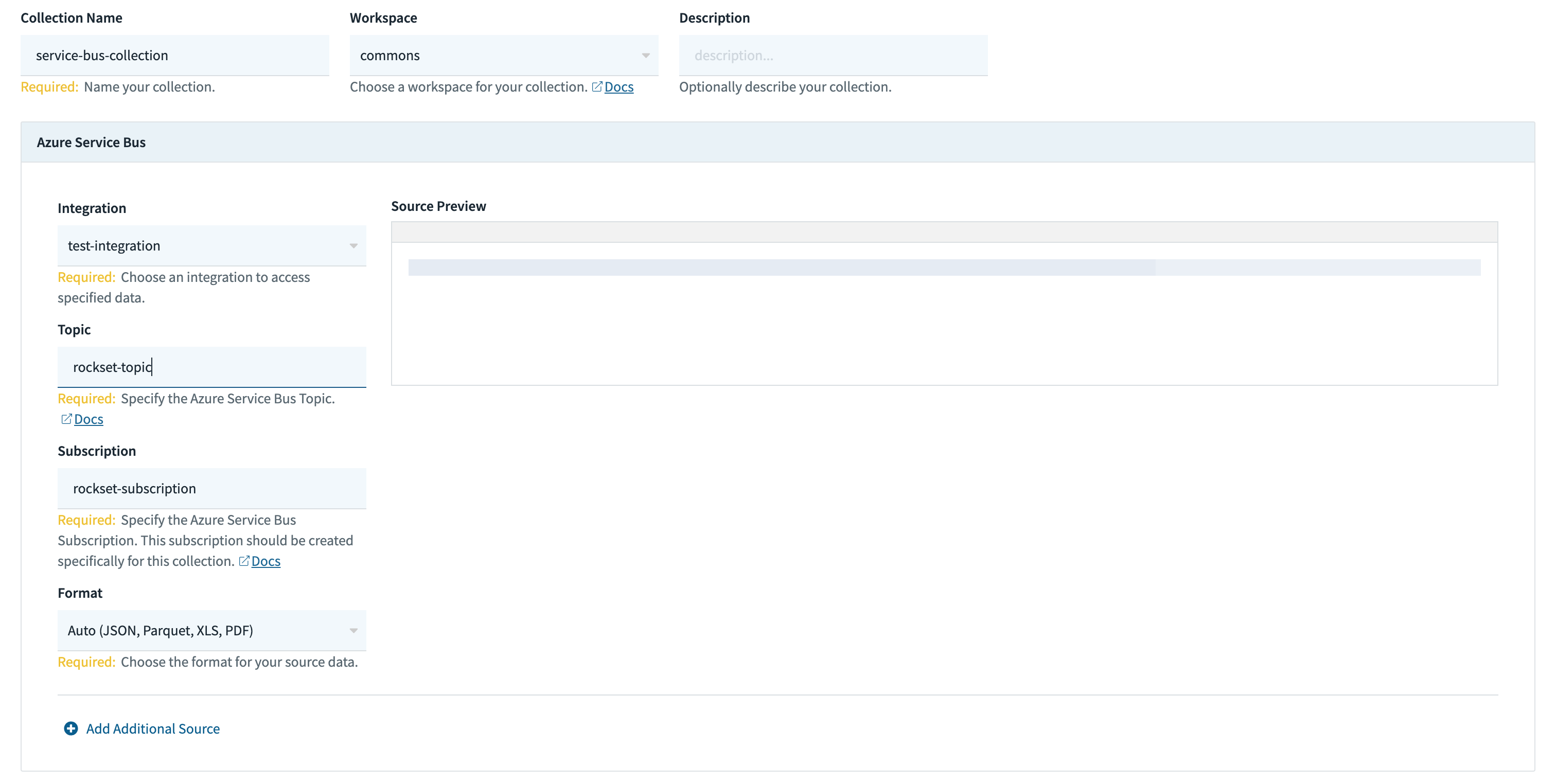
These operations can also be performed using any of the Rockset client libraries, the Rockset API, or the Rockset CLI.
Updated 2 months ago
