Redash Integration
This page describes how to setup Redash and configure it for use with Rockset.
Check out this blog on how to integrate Redash with Rockset to create live dashboards on your Rockset data
Setup
Setting up a Redash instance can be done using pre-built images on AWS or GCE, from source, or using Docker. Redash's website has an excellent guide on each of these approaches.
Prototype
If you are interested in a quick prototype Redash deployment to test out integrating with Rockset, you can use the Redash docker-compose file in the Rockset community repository. To use this you will need both Docker and docker-compose installed in your development environment.
Here are the Docker installation guides for:
A docker-compose installation guide can be found here.
Once Docker is ready to go, you can run
git clone [email protected]:rockset/community.git
cd community/redash
docker-compose up -d
Then navigate to http://localhost:5000 to start using Redash (it may take up to 60s for everything to start up).
Configuration
Whichever method of installation you choose for Redash, configuring your integration with Rockset is the same:
- Get Rockset credentials. Create and save a new API Key by navigating to the API Keys tab of the Rockset Console.
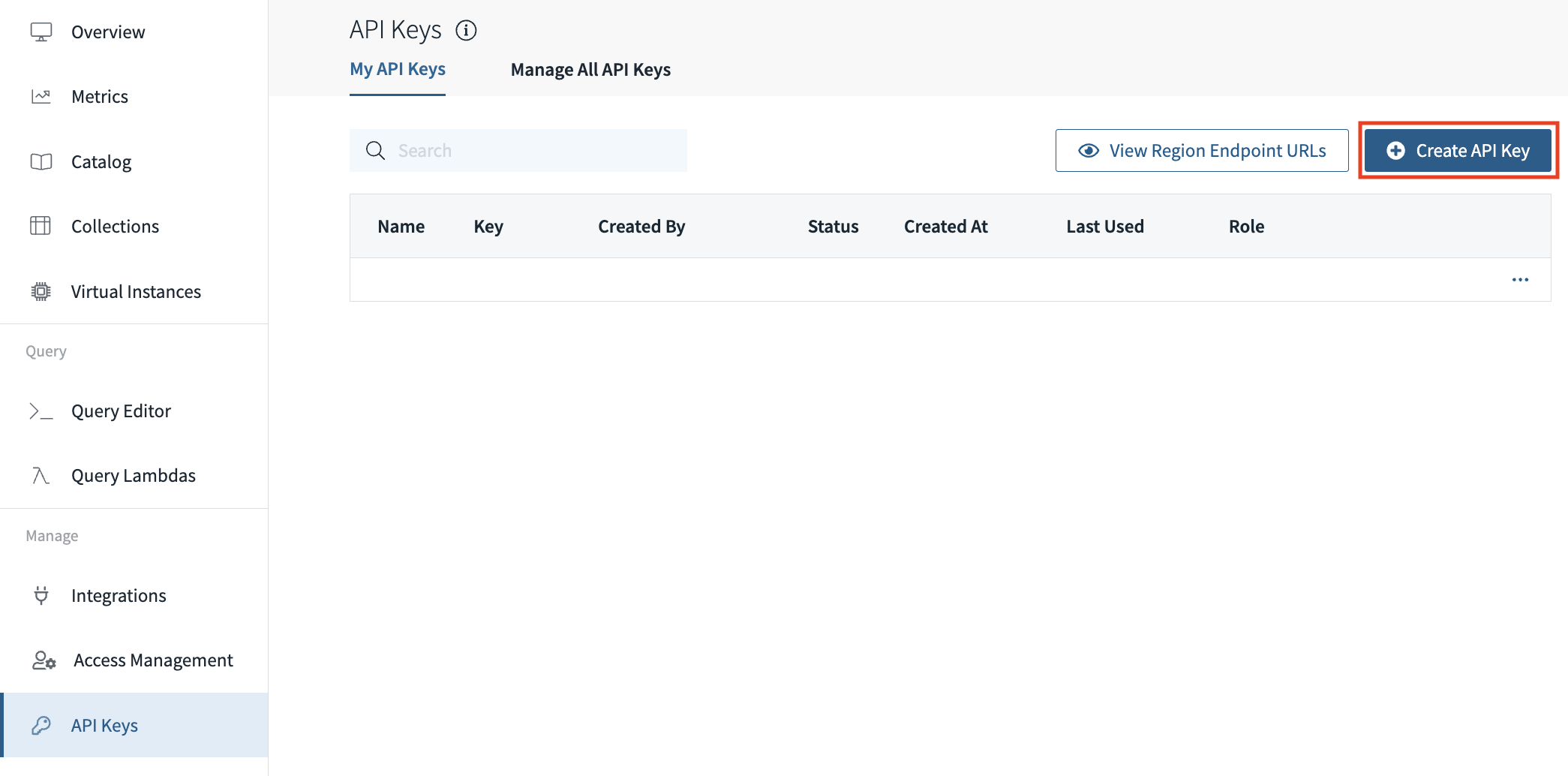
- Add Rockset data source. To add Rockset as a Database source in Redash, press the settings icon on the upper right-hand corner then press
Data Sources > New Data Sourceand select Rockset from the list. - Configure the data source. Configure the source as follows:
- Fill in a Name for the source
- Fill in an API Key that you created in step 1
- Fill in the URL for the Rockset API Server as
https://api.usw2a1.rockset.com
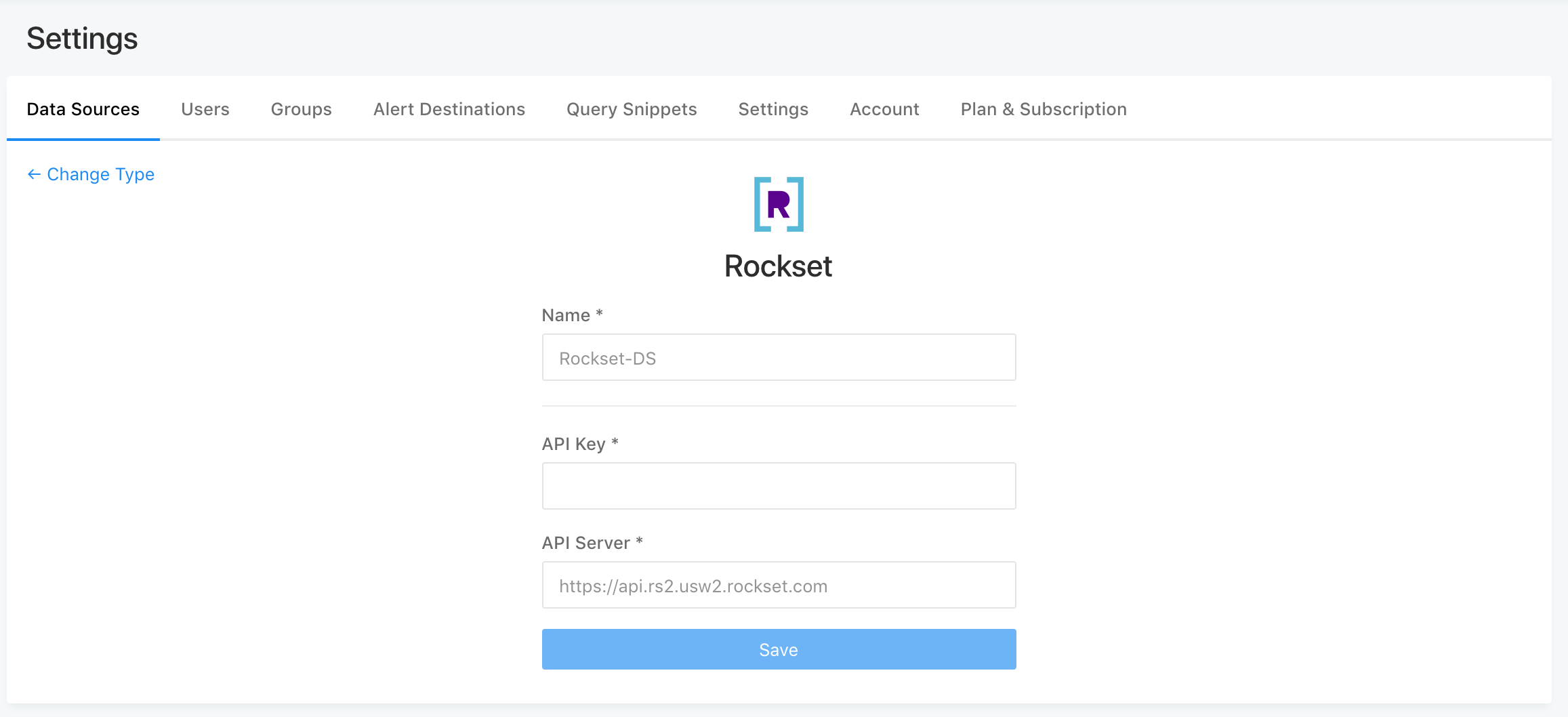
- Save integration. You can test the connection and if everything seems fine, click
Save.
Usage
To create a new query, click Create > New Query. Select the Rockset Database added in the previous step. This will populate the various Collections. Select the collection you want to run the query on and enter the SQL statement to execute.
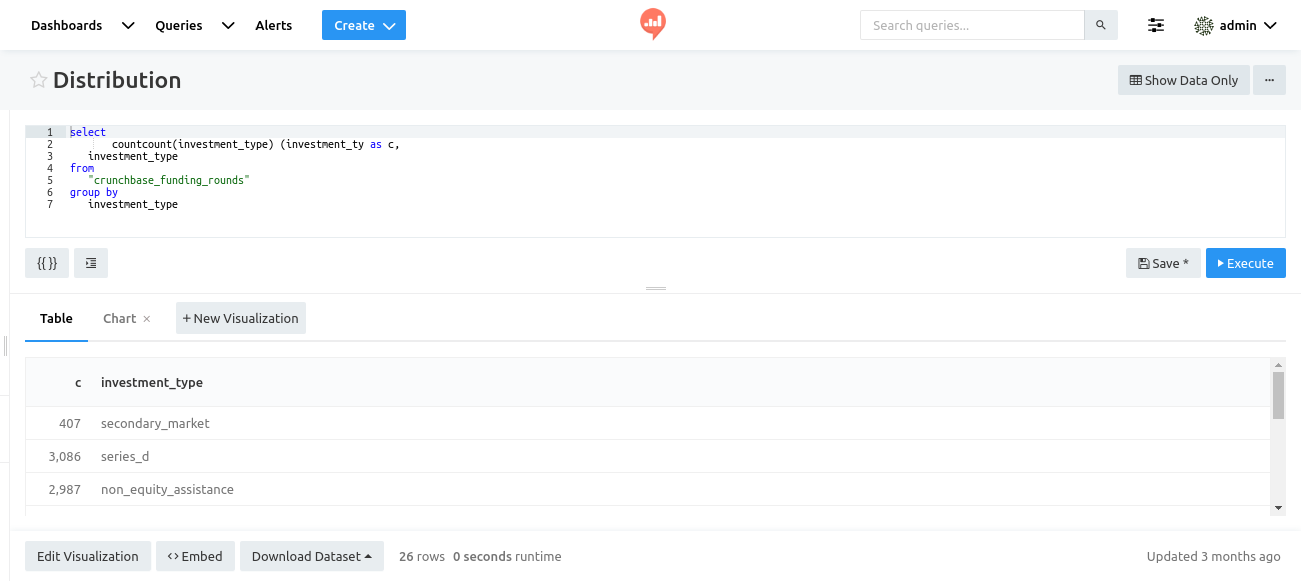
You can now click on New Visualization to visualize and create dashboards over the query results. To further explore how to build visualizations, dashboards and alerts, refer to the Redash Getting Started Guide.
Tip for query editing with Redash Integration
We recommend that you use the interactive Query Editor in the Rockset Console as the starting point to refine your queries and then copy-paste them into the Redash query page when you are done. Rockset's query editor supports more fully featured auto-complete, type hints, and more descriptive error messages to help you get to your desired end query faster and with fewer mistakes along the way.
If you'd like to save your queries as Query Lambdas in Rockset, then utilize Redash JSON API to execute the Query Lambdas in Redash.
Troubleshooting Redash Integration
If you are running into strange behavior with your queries in Redash, one possible solution is to turn off caching on your browser (by default, the Cache-Control header Redash sends to the browser is very high). Here are some guides to disable browser-side caching for:
Updated 3 months ago
