Tableau Integration
This page describes how to set up Tableau Desktop and configure it for use with Rockset. You can integrate Tableau with Rockset to power real-time dashboards on NoSQL data.
The steps below require that you have the Rockset Java SDK jar version 0.7.0+.
For instructions on building the jar, refer here. You can also download the jar (rockset-java-$version-uberjar.jar) from Maven.
Introduction
Tableau Desktop is a data analysis and visualization software. Tableau Desktop uses JDBC driver to perform operations.
Configuration
Note: Make sure your Tableau Desktop installation is version 2019.2 (or later) and you have Rockset Java SDK version 0.7.0 (or later).
- Get Rockset credentials. Create and save an API Key using the API Key tab of the Rockset Console.
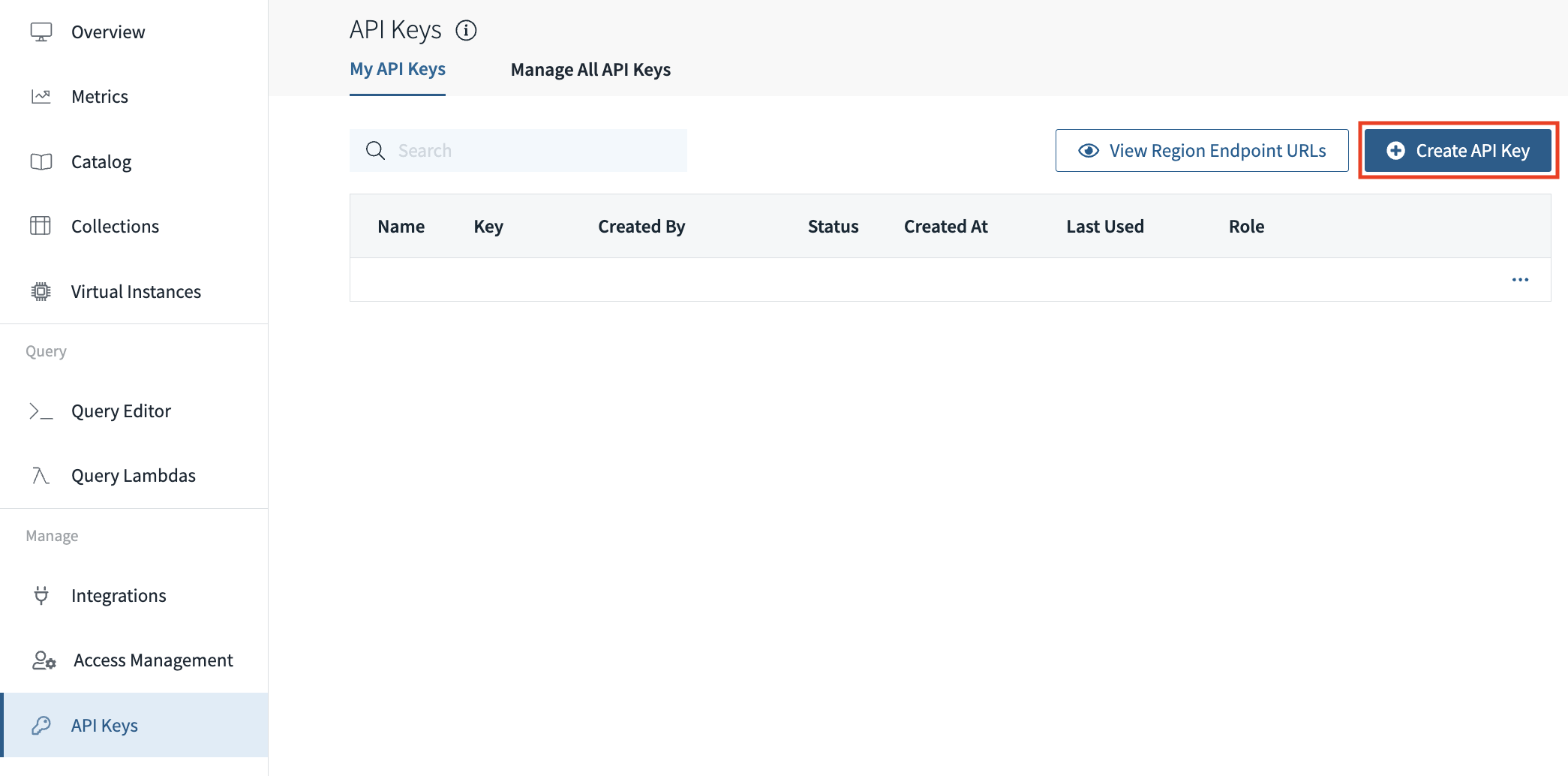
-
Setup Rockset Java SDK path. Place the Rockset Java SDK jar in the following folder depending on the operating system:
- Windows: C:\Program Files\Tableau\Drivers
- Mac: ~/Library/Tableau/Drivers and/or ~/Library/JDBC
Refer to Tableau Documentation and Tableau Help for more detailed instructions.
-
Navigate to JDBC connections. In Tableau, navigate to Connect To a Server and select
Other Databases (JDBC):
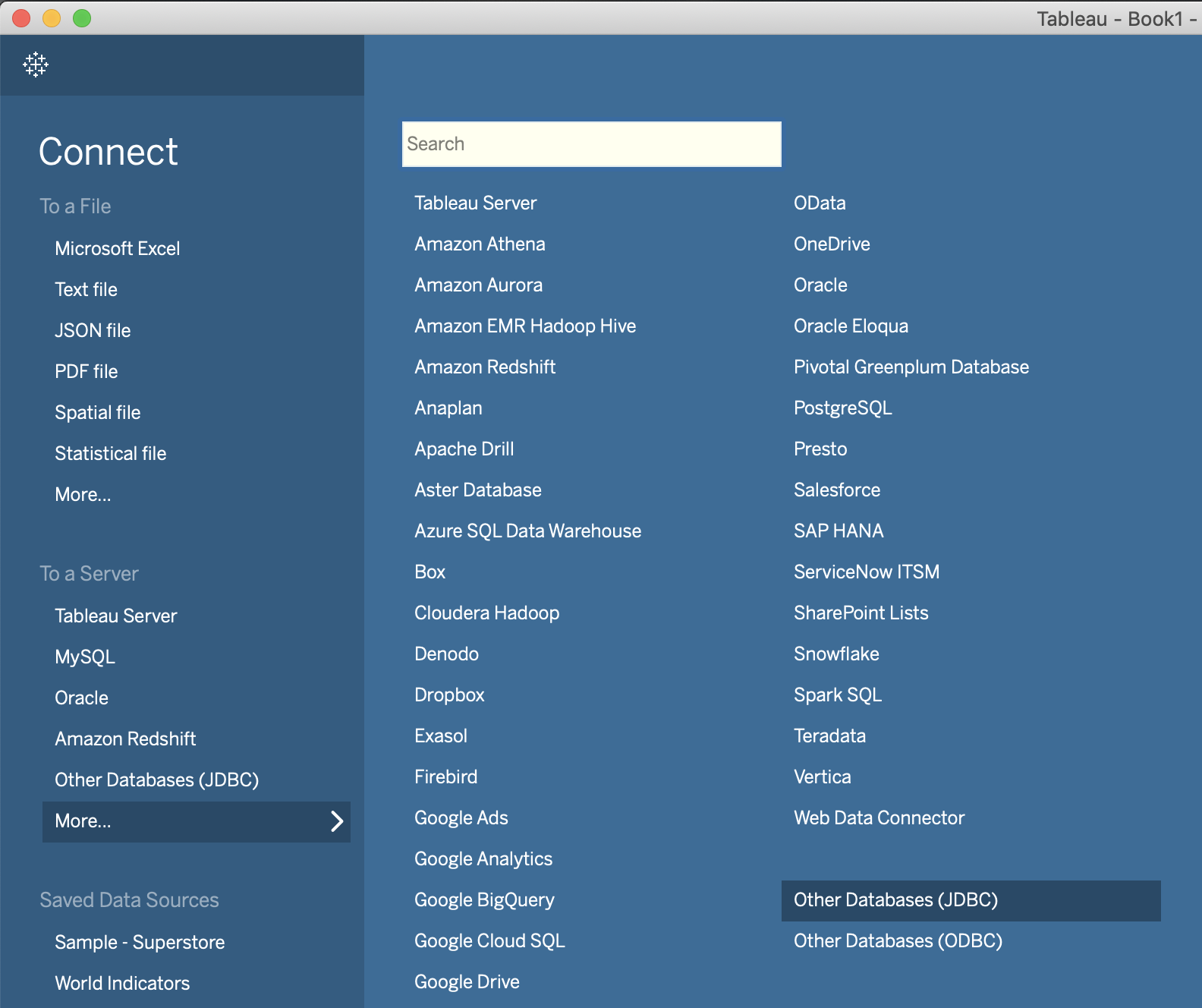
- Configure connection. Configure the connection as follows:
- Use
jdbc:rockset://api.usw2a1.rockset.comfor URL (or the api url for your region if not Oregon - you can find the list of regions here). - Select
PostgreSQLas dialect. - Enter
apikeyas Username and Rockset API Key as the password. - Click on
Sign In
- Use
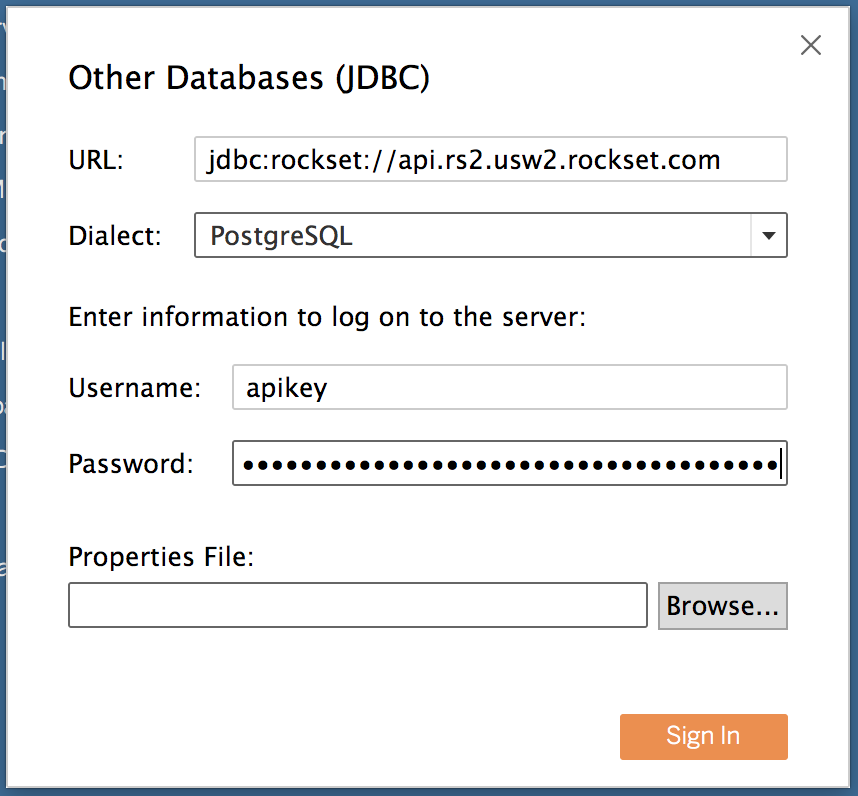
Usage
Explore the schema of all Rockset collections present in your workspace:
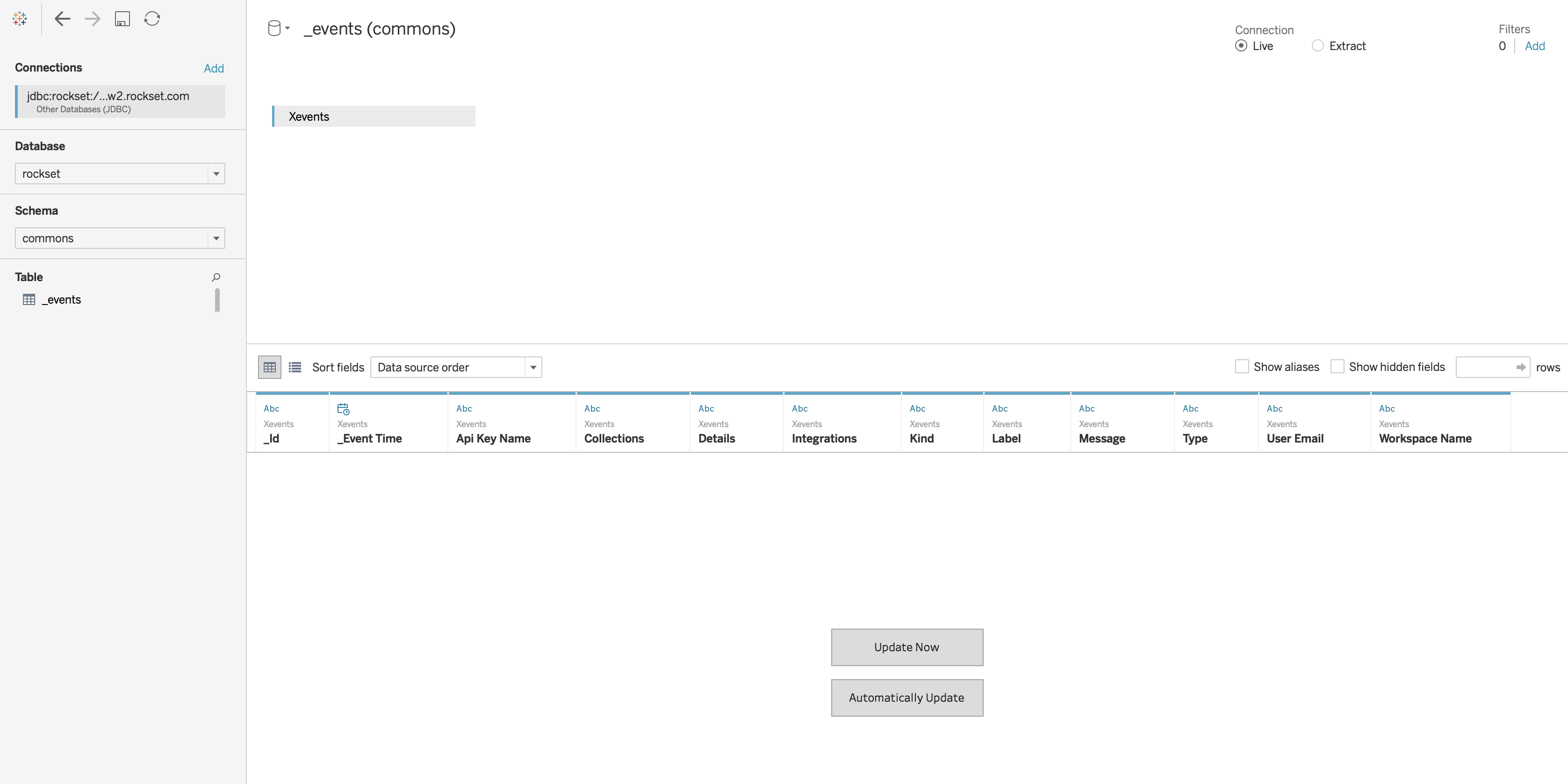
Publishing to Tableau Server
Publish a workbook along with a data source to your Tableau server:
- Navigate to Publish Workbook. Select
Publish WorkbookfromServerin the Menu.
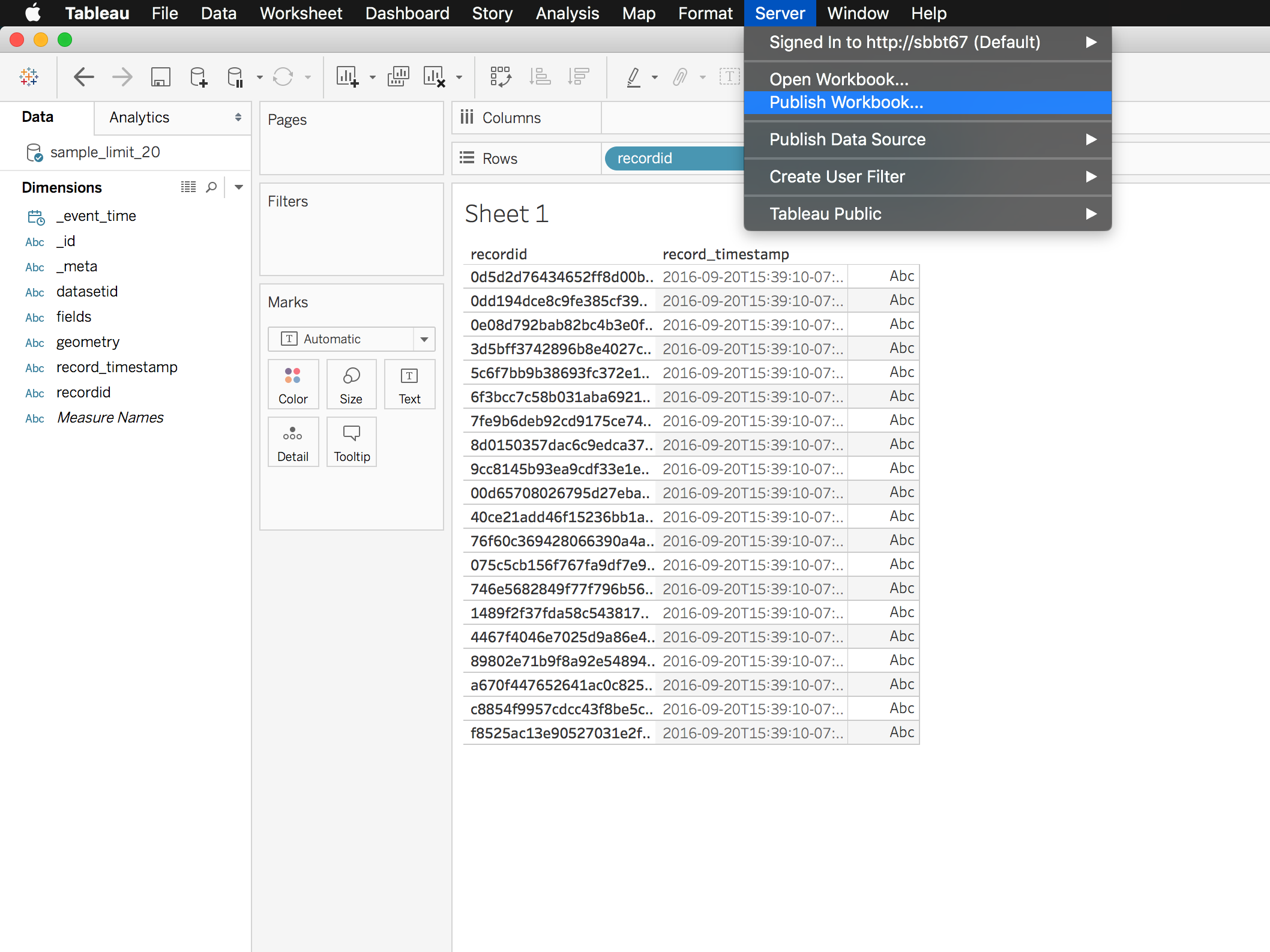
- Publish workbook. Edit Data Sources and select
Published SeparatelyforPublish TypeandEmbedded passwordfor Authentication.
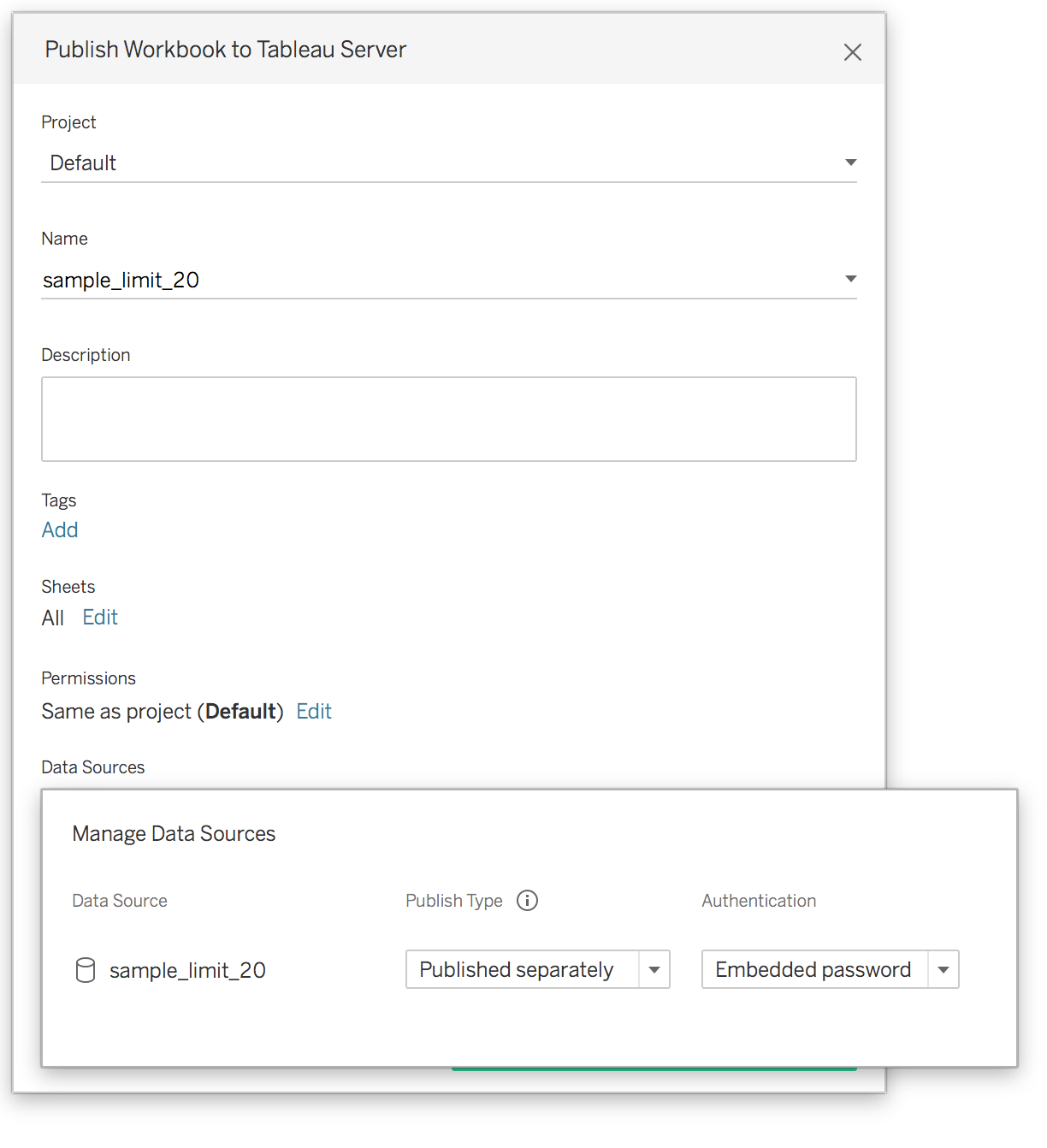
Updated 3 months ago
